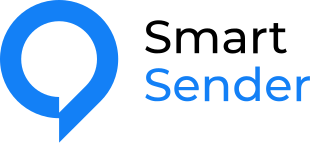
Integration with Smart Sender
The Smart Sender platform is a service created to automate marketing campaigns using chatbots and instant messengers. In just a couple of clicks, you can notify your customers about company news and events using various communication channels. The platform is a great alternative to a website, landing page or online store. Smart Sender makes it easy to scale your business and quickly sell your product.
Integration of Smart Sender with SMS Club service
Combining the mailing service with the Smart Sender platform increases customer loyalty by sending instant messages to users. Clients instantly receive notifications with answers to all kinds of user questions. Moreover, messages come to users on a messenger convenient for them and at a convenient time.
The SMS Club service, integrated with the Smart Sender platform, makes it possible to reach the target audience as much as possible, engage and retain the attention of customers, reduce the cost of a campaign to attract new customers and retain old ones due to:
- automatic mailing of viber and sms messages;
- create message templates;
- scheduling the date and time of sending notifications;
- mass mailings to customers;
Attract customers and increase sales by integrating with the SMS Club service.
Smartsender – platform for increasing sales and customer loyalty on autopilot using chatbots and instant messengers
After registering on the service, we log in and go to the “Variables” item in order to create a variable with our token earlier, so that the next time we create new and new schemes in the funnels, we do not have to enter it constantly
Let’s switch to global variables.
Click the Create button
Making a name for our variable (arbitrary)
Below we enter our token, which we took in the personal account of SMSClub
Click continue, the window closes
Next, go to the Console section
Choose SmartMessender
Next, go to the Newsletter section
Click the Create button
Create a mailing list name (arbitrary)
Next, click Continue
Click on the “Create Template“ icon
Click Perform Action
1. In the window that appears, click on the center
2. On the left in the pop-up side window, click where the arrow is
In the pop-up window, select External Request and click continue
In this window, fill in:
Method set POST
Address request https://im.smsclub.mobi/sms/send
We write the word Authorization
We write the word Bearer and put a SPACE (Important)
Click on the $ icon and select “SmsClub Token” from the pop-up list, this is the variable that we created earlier
Go to sub-section Body
1. Insert the request body (you can take it from the documentation or from the personal account)
2. We press the button to test the request (to make sure that all the data is correctly filled in)
After clicking the Test request button, we get the code 200 (which indicates a successful test). If everything is OK, press the confirm button.
(FURTHER, THE CLIENT IS ALREADY SETTING UP THE FUNNEL, DOES EVERYTHING FOR HIMSELF)
(BELOW IS HOW TO SEND USING A Viber, ADD IT SOMEONE TO THE INSTRUCTIONS, MAYBE SOMEWHERE IN THE MIDDLE.)
This goes to the site https://www.utilities-online.info/base64 (or to any other. Which can encode the login:password in base64)
1. We write login:password (It is important to separate “:”)
2. Click encode
3. Getting the value on the right – copy
In this window, fill in:
1. Method set POST
2. Address request https://im.smsclub.mobi/vibers/send
3. We write the word Authorization
4. We write the word Basic and put a SPACE (Important)
5. Paste the value that we previously copied from the site
In the body of the request, fill in an example code (from the documentation or from the site) and click test the request
After clicking the Test request button, we get the code 200 (which indicates a successful test). If everything is OK, click the Confirm button.

