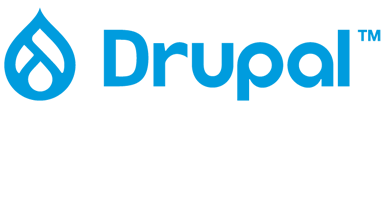
Integration with Drupal
Drupal is a universal framework for web applications. A flexible, multifunctional platform that is suitable as a basis for online stores, websites and forums. Drupal is a full-fledged multilingual CMS, in which there are a large number of templates for any business area.
Connecting the SMS mailing service to a Drupal web application
Drupal integration with SMS Club service helps to communicate with clients. Thanks to the sent messages, any site or online store can promptly notify users of any events and activities. And the ability to schedule the date and time of sending messages allows you to quickly deliver information to subscribers.
Advantages of integration with the SMS mailing service:
- additional protection for logging into the system or sending payment documents through the OTP code in SMS confirmation;
- sending personal notifications to customers;
- creating message templates to save staff time;
- receiving delivery reports, analytics and statistics.
The SMS Club service will expand the functionality of web applications based on the Drupal platform and significantly increase customer loyalty.
Drupal – Integration under CMS.
This integration is suitable for OTP codes and sending single SMS, not bulk!
First of all, we need to download 2 auxiliary modules that will help us add sms functionality (these links can be placed at the bottom of the integration itself, typically important links)
1. Download the framework for yourself, everyone will choose any version https://www.drupal.org/project/smsframework
2. Downloading https://www.drupal.org/project/sms_simplegateway
After downloading the auxiliary modules, go to our website, go to the admin panel, then go to the Extension section and install the modules
After installing the modules, go to the Configuration section in the admin panel and look for a block with the “SMS Framework” setting – go to the Gateways section
Now click the Add Gateway button
After going to the section, fill in several fields:
1. In the Label field, write any name of our SmsClub Gateway
2. In the Gateway field, select Simple Gateway
3. Click the Save button, the page will refresh and then fill in the fields on the screen below.
What we do:
1. Choosing the GET Method
2. Authorization set to NONE
3. Content encoding, select Plain
4. In the line Base URL for sending messages – write the link https://gate.smsclub.mobi/token/
5. In the line Username field name – spelling username
6. In the Username field value line – register Our Login on smslab
7. In the line Password field name – token
8. In the Password field value line – the registration of Our Token from the smslab, which can be viewed in the PC
9. In the line Sender (from) field name – written from
10. In the line Sender (from) field value – the prescription of our AI, which is in the club’s office
11. In the line Number (to) field name – spelling to
12. In the line Message field name – capitalization text
13. Click save.
Now we check the correct configuration of the application.
Go back to the admin panel, go to the item Test SMS
1. Enter your phone number in the first field
2. The text of the message itself.
3. Select the SmsClub gateway that we created earlier
4. Press the Send button
After pressing the send button, we see that the SMS was successfully sent to our platform.
In order to find out the status of the message, without leaving this page, we select the Logger gateway and click Send. Now we can see that the status of the message has been delivered.

