
MikroBILL – MikroBILL is:
* Automatic inclusion / deactivation of users by dates and depending on their balance;
* Management of speed limits for users (it is possible to change the limits according to the schedule);
* Daily and monthly traffic restrictions;
* Subscription fee, the possibility of uniform withdrawal of subscribers. fees depending on the number of days in a month, the ability not to charge a fee if the user has not connected today;
* The ability for customers to replenish their balance with Visa and MasterCard cards;
* Informing customers via SMS about the need to replenish the account;
* WEB-portal that allows users to view the statistics of their work and replenish the balance with payment cards;
* Payment cards with the ability to print directly from the program
* WEB-interface of the cashier for remote replenishment of the balance of users;
* Dividing the bandwidth equally among all;
* Ability to work with the service;
* Synchronization of the list of users with the Traffic Inspector.
Mikro-Bill integration
First of all, we need to install the program by downloading from the link http://mikro-bill.com/downloads/
We launch the program, enter the data that we specified during installation and click – Connect After starting the program, we immediately go to the settings to configure the integration.
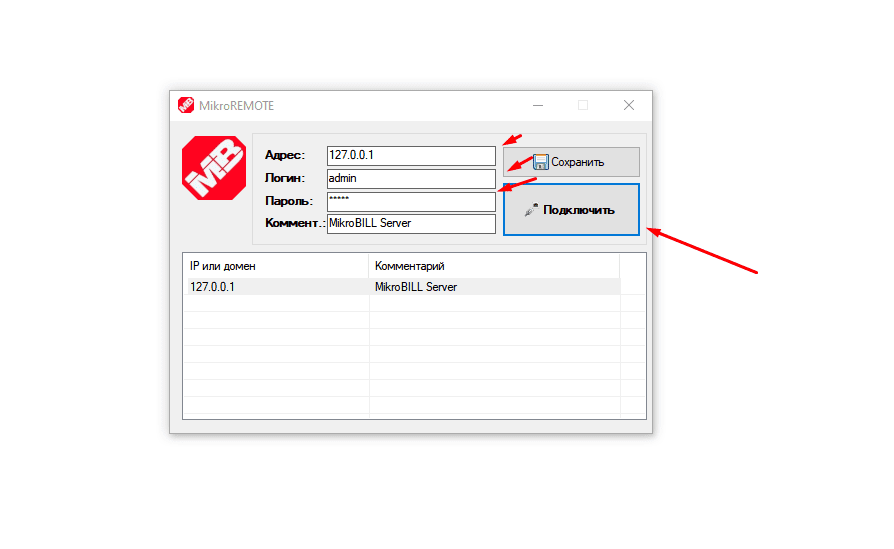
After launching the program, we immediately go to the settings to configure the integration.
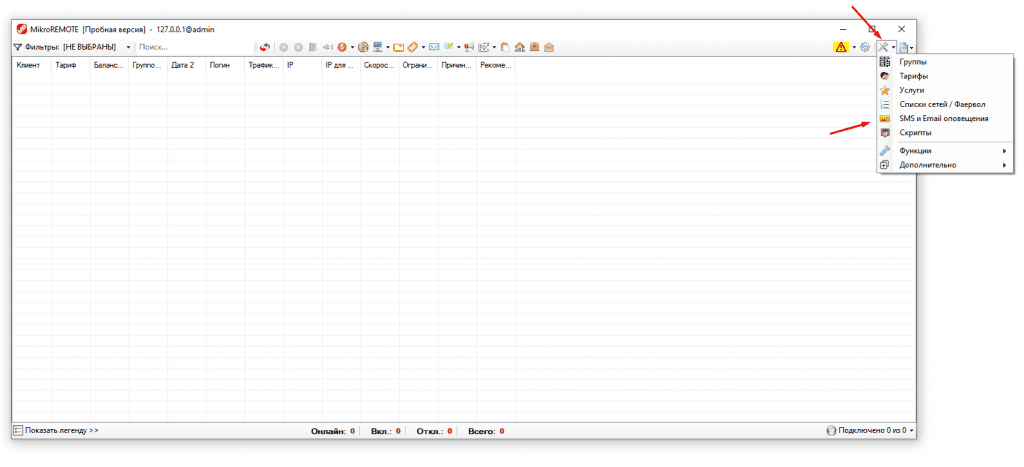
We set up the integration itself (connection).
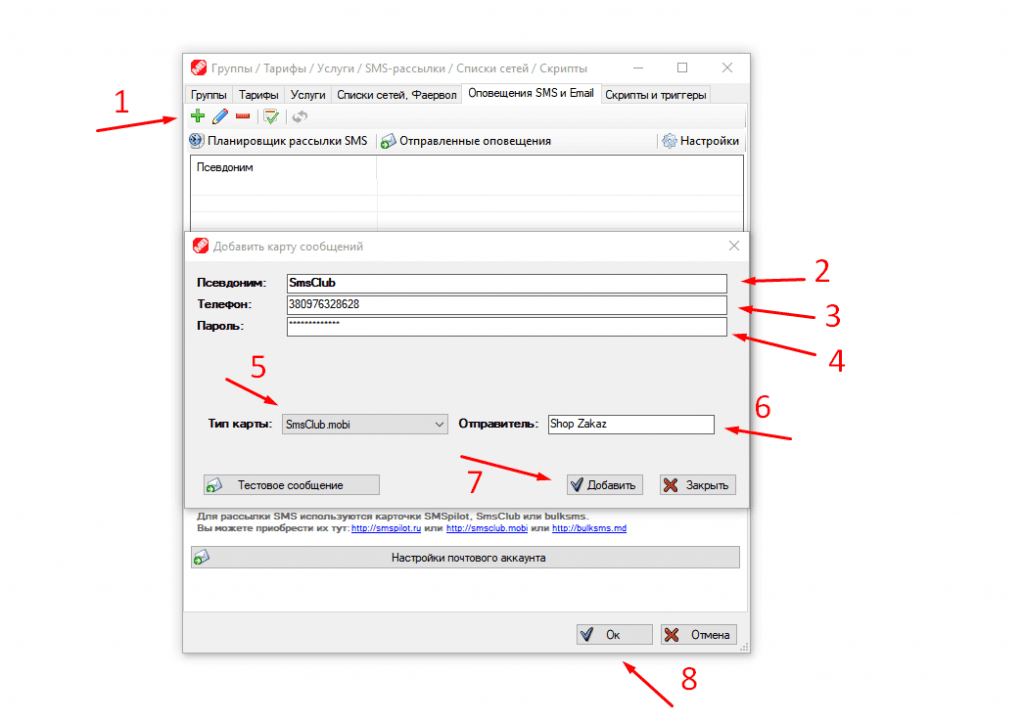
1. Click the plus sign (create a card).
2. We write any arbitrary name (if we have several services connected).
3. Enter SMS CLUB login.
4. Password for SMS CLUB account.
5. Choose in the type of card SMS CLUB.
6. We write AI, which we have available in the personal account.
7. Click the add button.
8. Ok, let’s save.
Now add a client, right-click on any field.
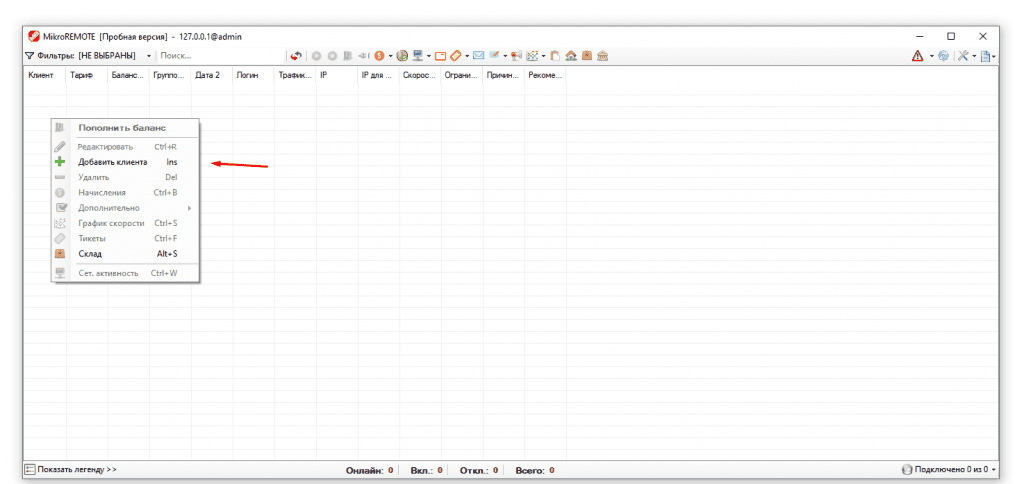
We fill out a client card.
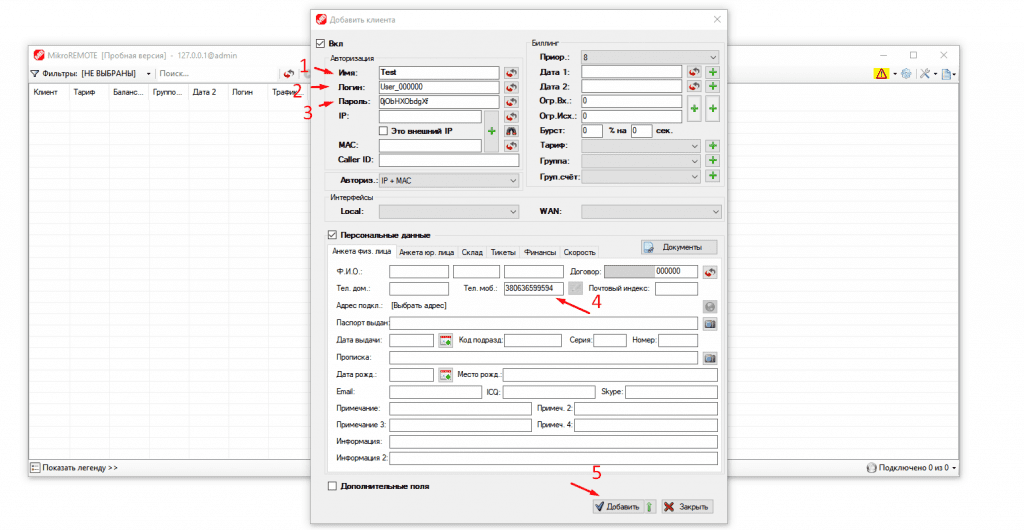
1. Arbitrary name.
2. Arbitrary login.
3. Likewise.
This data is made for future customers who will use Mikro-BILL.
*also, you can not write manually, but simply generate random data next to the field*
4. Enter the client number, to which further SMS will be sent.
5. Add (save).
Now we send SMS, left-click on the client and select the icon, as in the screenshot
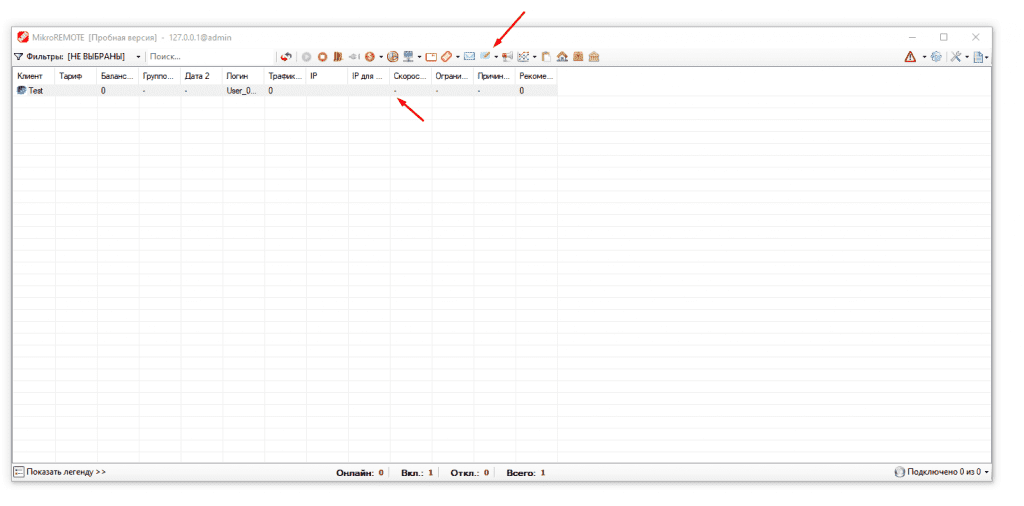
A window opens and here we enter the SMS text of the message.
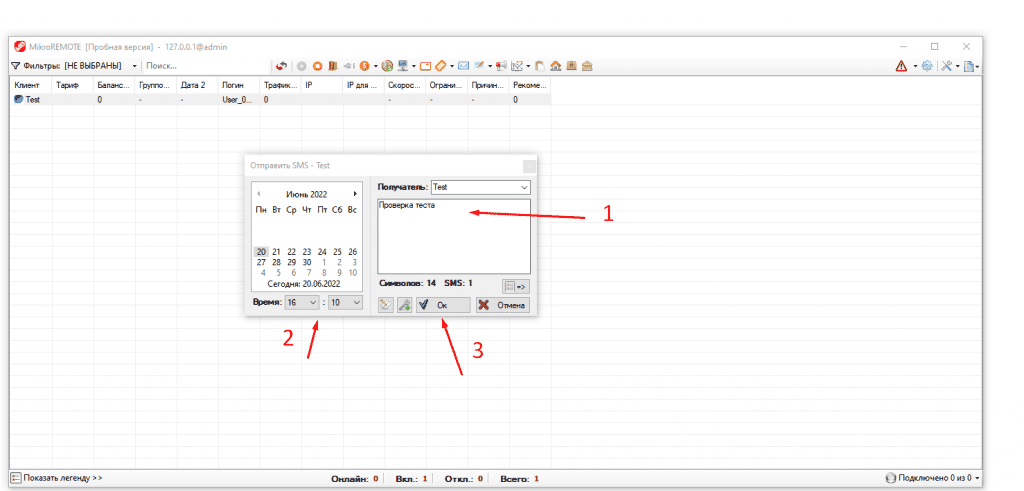
1. Text.
2. The date can be scheduled for tomorrow or let’s send it in 1-2 hours (optional).
3. We press ok and the SMS flew.
Result


