
Integration with iDobraCRM
Creating accounts
You can create an SMS Club account at https://smsclub.mobi/en/ if you are not already registered.
You can create an iDobraCRM account at https://idobracrm.com/en/
Required information from SMSclub
Once you have logged into your SMS Club account, you have to use the “Token” of your account for integration. You can find it by clicking on the phone number of your account in the upper right corner.
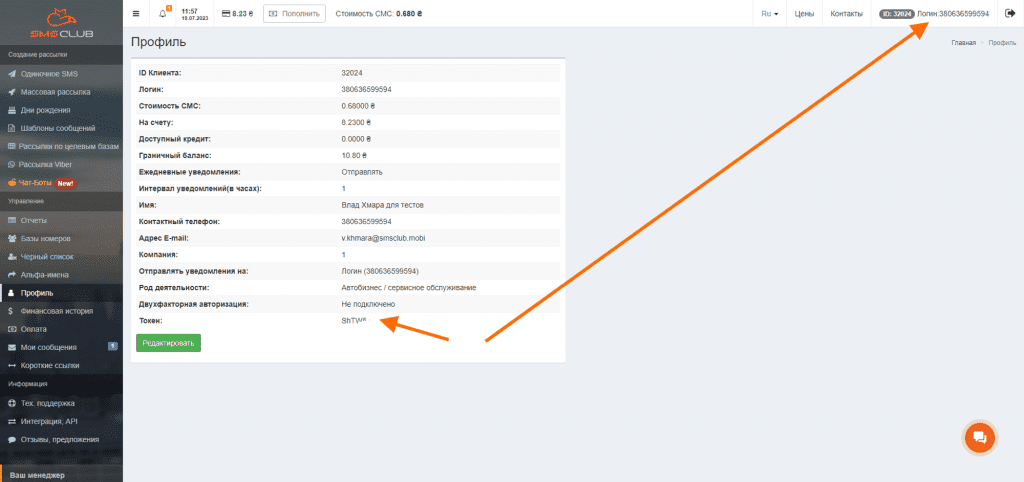
Alpha Name Creation
The next step is getting the alpha name. This is the senders title that your SMS will be signed with. Usually it’s a brand name. For this purpose, go to the “Alpha Names” section in the left menu. The application for registration of an alpha name is processed within 14 days.
Setting up integration in iDobraCRM
To set up the integration, you need to log in to your iDobraCRM account, in the “Settings” section. All account settings are available there. You need the “Integrations” -> “SMSclub Integration” section.
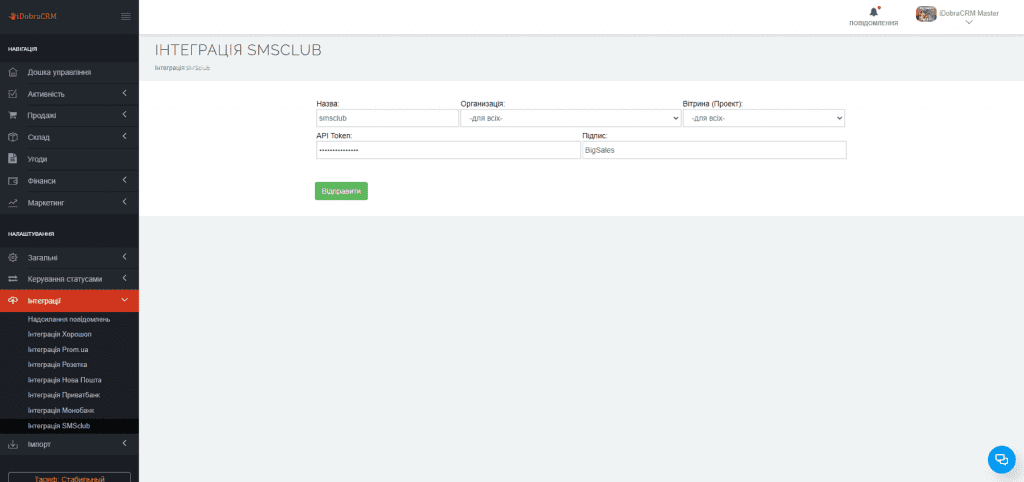
When you enter the “SMS Club Integration” section, you will be presented with the “Add Integration” button. You will be able to enter information from SMS Club (received earlier) by clicking it. The information from item 2 should be entered into the required fields. The name is of informational nature. It can be filled in as you wish in order to orientate in the list of integrations. Organisation and Showcase (project) are segmentation elements for which the specified Token and Signature are triggered. Thus, you can specify different Tokens and Signatures for different organisations.
Setting up triggers for sending messages in iDobraCRM
The Trigger subsection is located in Settings – General. Create a new trigger for sending messages by attribute. Documents that can be interacted with:
- Orders;
- Dispatches.
After selecting the document that the trigger will interact with, select the “”Terms”” of its operation. Terms can include Order Statuses (one or more). Choose what action should be performed. In this case we need “Send message”. Save the created trigger, then go back to the settings of the new trigger and add the message text. Currently there are several variables available:
{ENTITY_NUMBER} – indicates the order or dispatch number,
{ENTITY_STATUS} – indicates the status of the order or dispatch,
{CUSTOMER_PHONE} – phone number of the contractor associated with the dispatch (order),
{CUSTOMER_EMAIL} – contractor’s email,
{CUSTOMER_NAME} – contractor name
Example of trigger formation:
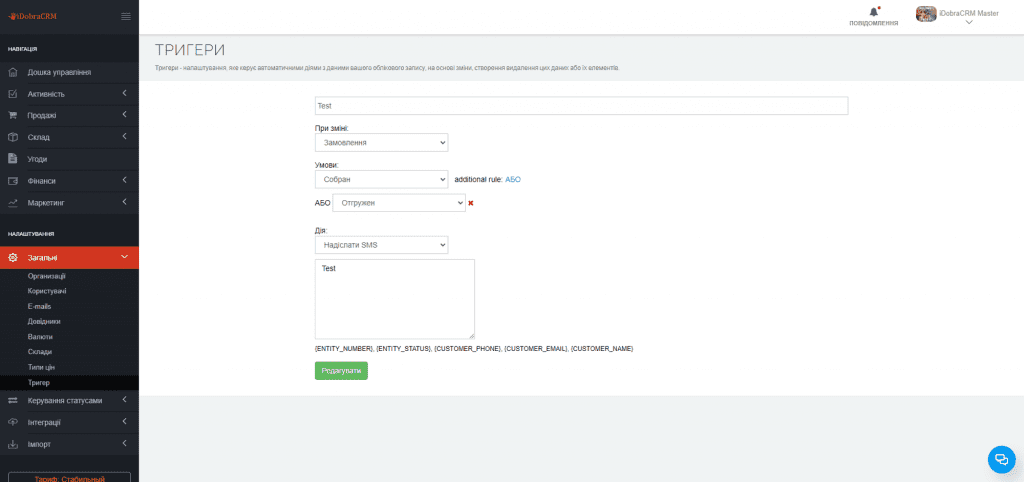
If an order or dispatch is saved. If the status matches the trigger settings, and the project and organisation matches the integration settings, an SMS is sent with the text you wrote in the trigger. In this case (in the screenshot above) it is Test.

